The MotoG feels very nice in my hand with a lovely curved back. However, there’s no way to add an SD card and while you can open the back cover, don’t bother. The battery is not customer replaceable. However, I found the battery life to be reasonable…basically lasting all day for normal use.
There doesn’t appear to be a way to block numbers…no “reject list” like I have used on Samsung phones. However, there are several such apps found for Android phones so this isn’t a major problem.
Opening the box the phone comes with:
Android 4.4.2 KitKat®
Processor: Qualcomm Snapdragon 400 processor with 1.2 GHz quad-core CPU
8 GB standard, 16 GB version available – Two years 50 GB storage free on Google Drive
Assist app
Here’s something I REALLY like. It reminds me of the Blackberry’s of years past that let the phone “sleep” at night and would “wake up” when you wanted it to. There’s the “Assist app” which let’s me control phone sounds at night or during events listed in the calendar. I decide the exact times the phone becomes silent and when it wakes up.
And I can also choose to have it Completely ignore ALL calls or allow a “Favorite” caller through. I can also allow a call if it someone calls twice within five minutes. So, if you are expecting an emergency call you won’t miss it.
It also connects to your calendar – any calendar you have an account for on the phone – and if an event is labeled “Busy” you can have your phone silent during those important meetings where a call would be considered very rude. I give this app an A+++. This really should be standard on every phone, in my opinion.
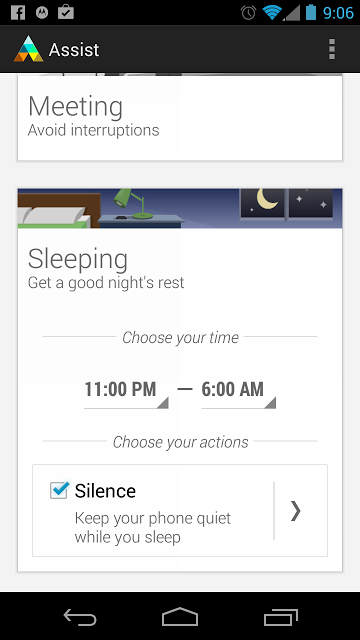 |
| From Moto G |
Sleep option in operation can be seen from the notification window if you choose (and I DO!)
 |
| From Moto G |
The Clock App is simple with simple black and white graphics. But I like what they did with the Timer. The red line indicating time past is cool. The Timer feature also let’s me save several timers under different names (That “+” sign at the bottom of the page creates a new timer by asking you for it’s Name). They appear under each other with their names on top. Very useful if you have events which always have to be counted down like your laundry or a meeting with a set time.
 |
| From Moto G |
Adding features to the lock screen is really easy. Swiping from the right opens the camera app. Swiping from the left lets you add various notifications. An empty page comes up with a “+” in the middle. You tap that and up comes a list of apps you can place on that page. This is a partial list:
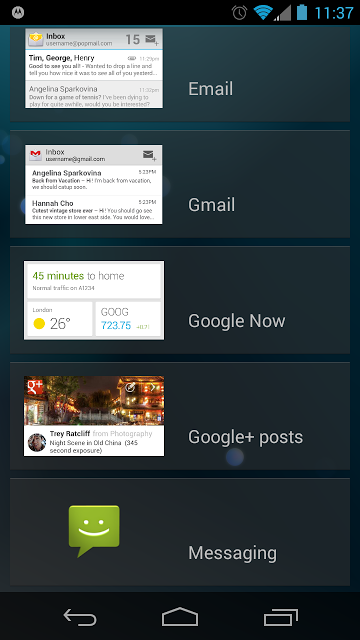 |
| From Moto G |
Locate Your Moto G phone
What happens if you lose your phone? Or someone steals it? What is the security available? Motorola has a feature that takes care of that and relieves your mind.
Now, within the phone you can protect your device by turning on “Device Administrator”. This comes up in the notification window as soon as you turn on your new phone.
 |
| From Moto G |
After agreeing this is the next screen that comes up. This will list the things you can do and if you agree “Device Administrator” becomes Activated:
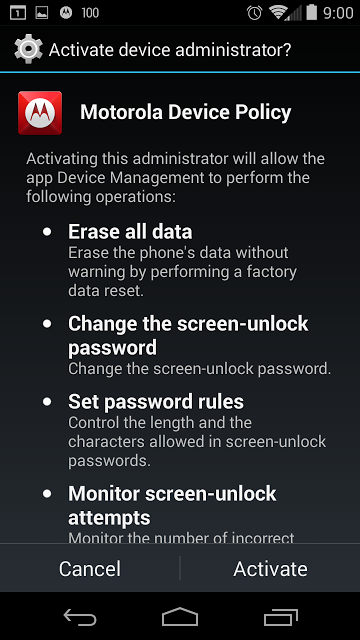 |
| From Moto G |
After activating now you connect a Google account. If you don’t wish to use a Google account you can connect with a Motorola account.
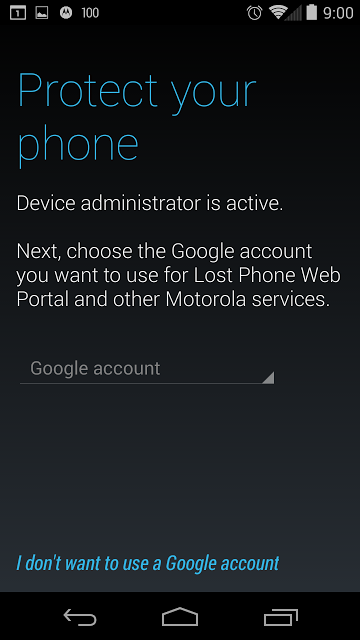 |
| From Moto G |
Done
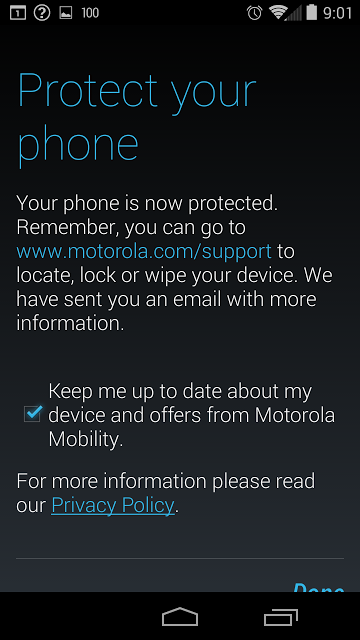 |
| From Moto G |
Now, as instructed, go to the web site and from there you can locate the phone, ring it, delete and reset it…..
This a very nice Motorola offering. Just sign in with a Google+ account (or a Motorola ID) – basically whatever you did on the phone. Now you can find your phone as well as wipe it or lock it remotely. Of course the phone has to be turned on as well as requiring GPS satellites and Wi-Fi & mobile network location all turned on in your settings. Once I set it up from that web page I was able to “locate” my phone clicking on the link and it showed a map which admittedly only shows the house I’m in. It can’t show you which room your phone is in. However you can ring your phone…that should help you find it if it fell behind your sofa. And if someone stole it then you lock or wipe it. The web site has Tips and Customer Service should you need particular problems addressed.
Other Cool Stuff
I like the spell checker. This shows a list of correct words I can choose from. The misspelled word is underlined in red.
 |
| From Moto G |
Camera app
Stats: 5 MP at 4:3 and 3.8 MP at 16:9 (user-configurable), LED flash, 4X digital zoom, Slow motion video, Burst mode, Auto HDR, Panorama, Tap to Focus
Just “pull” the settings wheel from left side of screen. It’s tricky but once you get the hang of it it’s fine. Rotate the wheel to access all the features.
 |
| From Moto G |
Slow motion video. naturally it doesn’t record sound.
The native camera is fairly simple so I looked for something a bit more feature rich. Here I made photos using the “A Better Camera” app
Using HDR you can see it’s not a bad closeup. You can read the type on Thor’s hammer!
 |
| From Moto G |
Another “A Better Camera” app photo. If you zoom in (on G+) you can easily see how clearly defined the veins are. Very nice app.
 |
| From Moto G |
With the Motorola Migrate app (with or without a Google + account) you can save your important info and files to your new Moto G. This is done by retrieving your data from your old phone by installing the Motorola Migrate app on your old phone. Then, with both apps ON ( both phones) transfer the data to your MotoG.
Motorola has various places for customers to get the necessary information they need.
Get tips from other owners on the forums which is an online community to ask questions and see other Moto G owner solutions to problems. The FAQ site.
Support from Boostmobile.
And there are tutorials and PDF user guild



