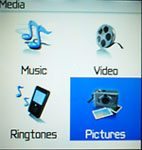These days anything above the simplest phone is expected to double as an mp3 player and media center. To remain competitive RIM is making Blackberry’s capable of playing media. The Blackberry may have started out as a “only” for businessmen, but the Pearl is attractive to a larger audience. Heck, even my sister-in-law surprised me by pointing out how Small the Pearl is!
In today’s installment of My Adventures With the Pearl we explore using a memory card and putting media files on it.
The Pearl uses the MicroSD card – which is the smallest card on the market (as I write this). I’m fairly familiar with it as it’s used in several phones and I’m quite pleased with how robust and reliable it is. While some phones will allow easy access to the card, the Pearl puts the MicroSD under the battery so taking it out is kind of a pain. The best solution is get a nice big size – like one gig – and just leave it in there. Access to the files on the card is via the USB cable.

As you can hopefully see from the picture (I’ve opened the back of the phone) the MicroSD card is next to the SIM card. I’ve removed the battery which would normally cover the SIM card completely. Both cards have to be placed in metal covers which kind of “pop” up to position their respective cards. It’s a delicate operation to get both cards flat in their slots which is another reason to avoid moving the cards around too much.
To see more pictures of the inside of the Pearl (than you really wanted to) check out 8100 Disassembly
Oh, that looks scary! I’m certainly not going to be doing that.
Media Monday
Once the memory card is snuggly in the phone it’s time to set it up to use it. With the phone turned on (Duh) access the settings.
click options button
advanced options
Media Card
Turn Media Card Support to ‘on’
Turn Mass Storage Mode Support to “on”
Set Auto Enable Mass Storage Mode When Connected to “yes”
click Menu key to choose save
Take note that this page will also show you the amount of storage available and used on the card. Trust me, at some point you will ask yourself how much space is left.
Now, whenever you plug the phone into your computer via the USB cable it will be immediately seen as normal removable storage. I have done this with my Windows laptop and my brother’s MAC. Works like a charm.

One of the features I REALLY like about the Pearl is that I can access my files just like I can on a computer. Using the menu from the Media App I can create folders and move the files around within the Pearl. The only real limitation is not being able to move files from, say music to video – I can only move a file within a category. Not outside it. Of course, once plugged into a computer via the USB cable I can move files wherever I want. It’s just that the Pearl is set up to see certain directories and access them for a certain purpose.
On a computer you will see the root directory of the card has a folder called “blackberry” and inside that is Music, Video, Pictures, Ringtones. The phone needs those. Within those folders you are free to add other folders to organize your files. One of the annoying aspects of other “multimedia” phones is that while I can make “playlists” of music or video I have to place all the files in one big messy directory. Call me crazy but that really makes me unhappy. I like systems and devices which let me be in control of my data. I create, for example, a folder in the Pictures director called Wallpaper. When I attended the Wired Store Opening I created a folder called Wired for all the pictures I took with the Pearl at the store that night. That way at home I could easily copy the entire directory at once without rooting around the other picture files. I hate rooting around. Drives me bats.
Video
You absolutely have to convert video files to play on this phone. For those people who love to type out commands get MPlayer, download the
MPlayer encoder and use these commands:
mencoder -vf scale=240:180 (input file) -o (output file) -of avi -ovc lavc -oac lavc -lavcopts vcodec=mpeg4:vbitrate=230:acodec=mp3:abitrate=64
I hate command line stuff. Been there, done that and you always risk a mistype which drives me nuts. I am just too lazy for that. So I just included this very brief info about the commands to show you others have done it. I, on the other hand, got
SUPER