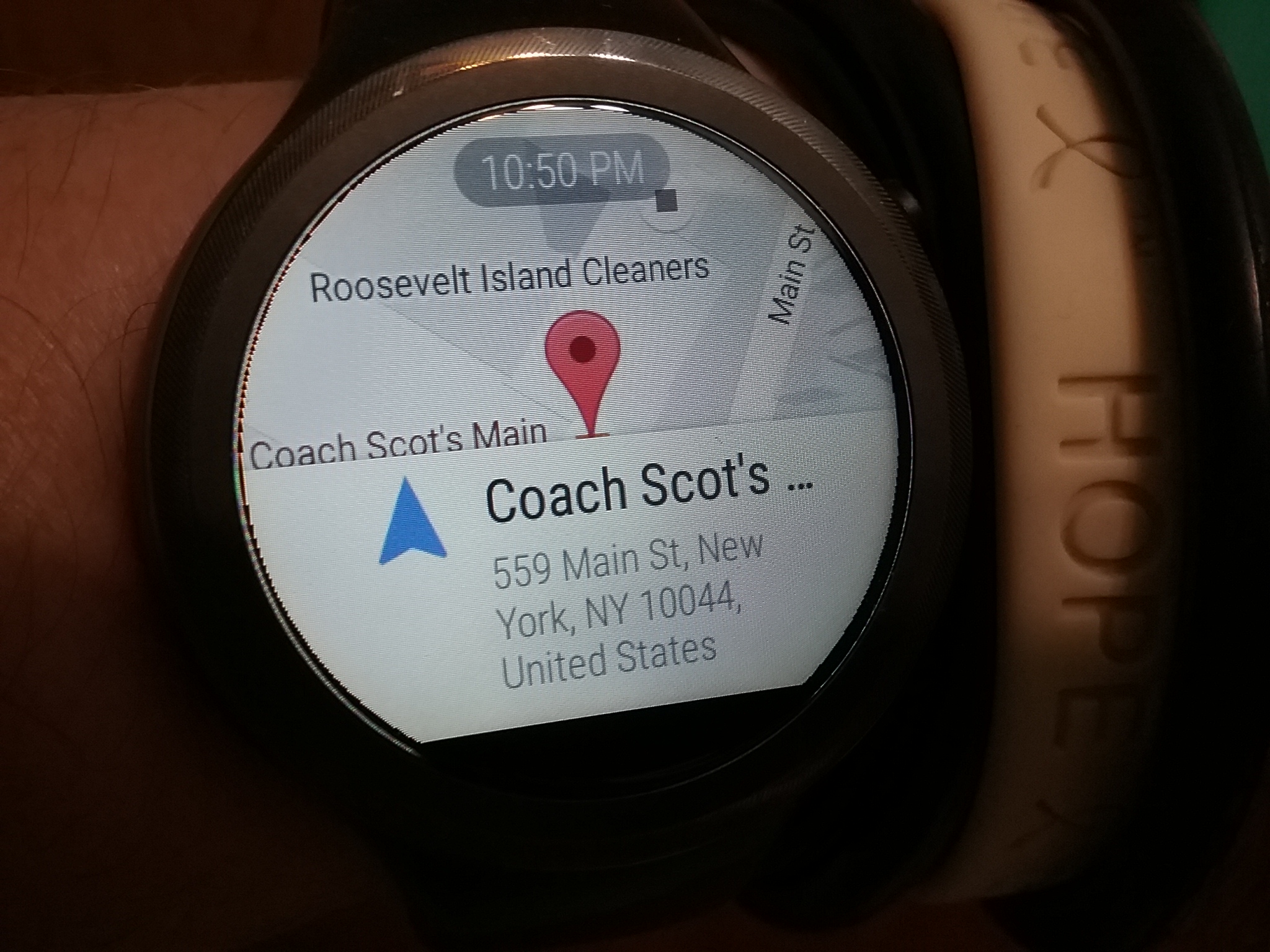I haven’t worn a watch since my casio – with a very tiny numbers keyboard. I guess my fingers were smaller then (nah!) and my eyes sure were better. The main reason is simply that phones easily double as a timepiece. So, in the 21st century a watch had better do more than just tell time. I can honestly say the Moto 360 Sport does A LOT. It’s quite spectacular.
 |
| From Moto 360 Sport |
The moto 360 watch comes in a round, sturdy packaging which nicely displays the watch.
 |
| From Moto 360 Sport |
Inside is the watch, charging dock, AC adapter and cable, and instruction booklets
All you need is to get your smartphone ready…..
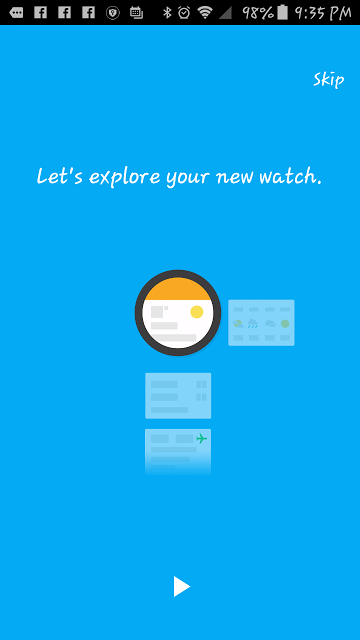 |
| From Moto 360 Sport |
Your next step is to download “Android Wear” app
the app makes it VERY easy; instructing you and turning on your phone’s Bluetooth, then connecting to the watch
the watch is syncing with the phone…..you just watch it all happen (pun intended?)
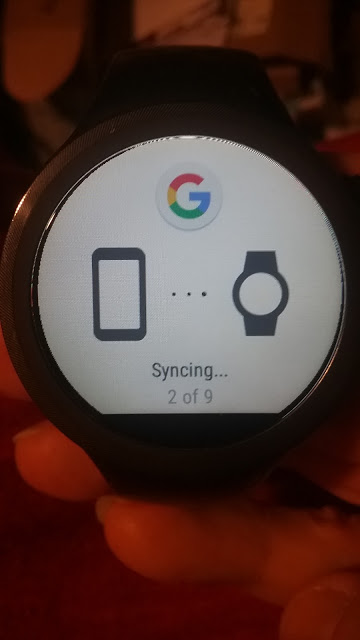 |
| From Moto 360 Sport |
The Moto 360 watch access’s your settings quickly
 |
| From Moto 360 Sport |
You can check details and settings on the watch from the Android Wear App. This gives me a good idea how I have been using the watch.
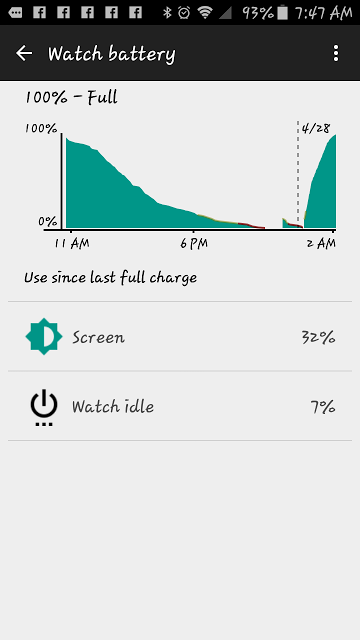 |
| From Moto 360 Sport |
Once connected between the watch and your smartphone you can add whatever additional apps and features you wish.
Like Dick Tracy I can talk into the phone, asking it things like: “What time is it in Brussels?”. It will type out my question and immediately pop up the answer. As you can with any smartphone, you are using Google to get answers to questions, and I found it to work very nicely. Of course, I suggest finding a quiet place to speak or Google will mishear you.
 |
| From Moto 360 Sport |
I can take screenshots of the watch from the app menu. After it takes the screengrab from the phone you then save it to Google Photos.
Anytime you want to understand how something works just use Android Wear Help – you can access this from the app menu
The Android Wear App comes with several nice clock faces:
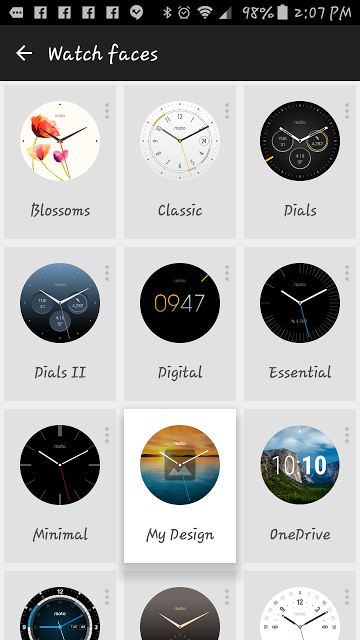 |
| From Moto 360 Sport |
It’s so easy to pick a clock face. tap and the new face is Immediately changed in the watch.
Plus, it’s easy to get more online. I think there’s a million clock face apps out there.
Here’s an example of an unusual clock face from Google Play. It’s impossible to get bored. Ever. Every Time you install a new watch face it is added to the list on the app. On the watch you scroll through the list until you find the one you want to use now.
 |
| From Moto 360 Sport |
Now that you have chosen a clock face you can also enjoy getting your normal app notifications. Here Facebook pops up.
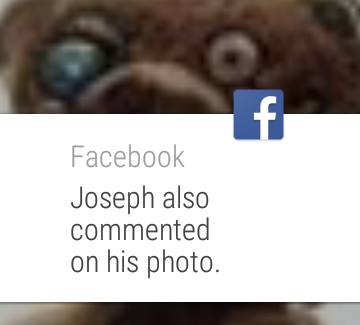 |
| From Moto 360 Sport |
I’m informed that someone uploaded a photo. If I wish to see what’s going on I swipe to the right on the watch and….
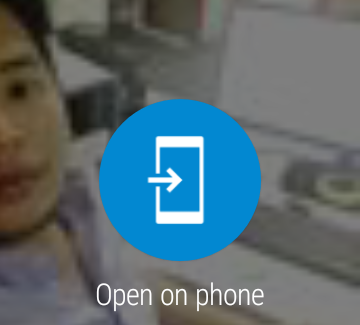 |
| From Moto 360 Sport |
I see this screen on the watch. I tap this on the watch and, yes it opens the photo on the phone. very cool indeed! It’s easy to scroll UP on all my Notifications, I can ignore some and check out others by going to the phone.
Health
For a number of years I’ve been able to monitor my activities as long as I carry my phone – generally that is counting my walking steps. Now I just have to remember to put the watch on my wrist. There’s many apps one can use to collect data on your activities.
 |
| From Moto 360 Sport |
I installed a few to try them out but the one I use the most is Moto Body app
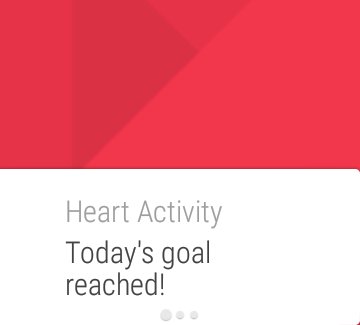 |
| From Moto 360 Sport |
another watch screen grab letting me know my heart seems ok. Whew! good to know!
 |
| From Moto 360 Sport |
I can stop at any time and take heart measurements – beats per minute – from the watch. it has it’s own default app to do this. But I can also use the MotoBody app.
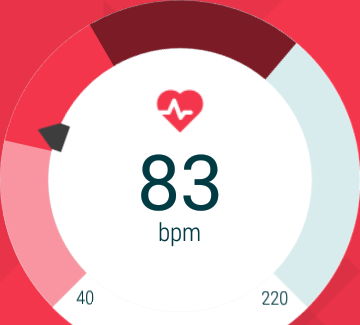 |
| From Moto 360 Sport |
This screen is from the MotoBody app. When taking your heart rate, just be sure the watch is secure on your wrist and try not to move much while it’s calculating.
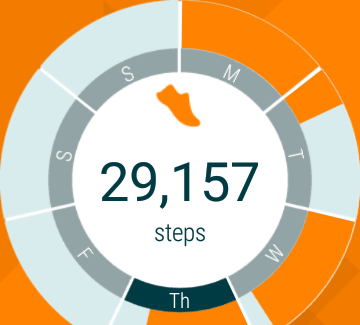 |
| From Moto 360 Sport |
MotoBody app shows the data about my steps for the week
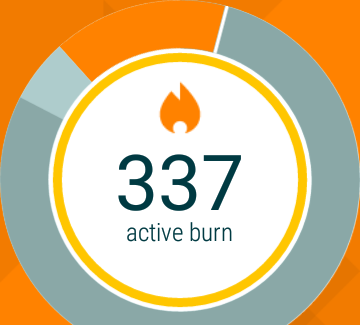 |
| From Moto 360 Sport |
MotoBody info about my “burn” for that day
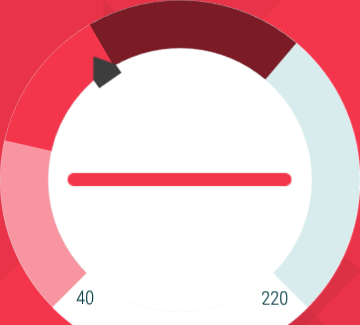 |
| From Moto 360 Sport |
MotoBody about to take my bpm. You just tap on the watch surface to start.
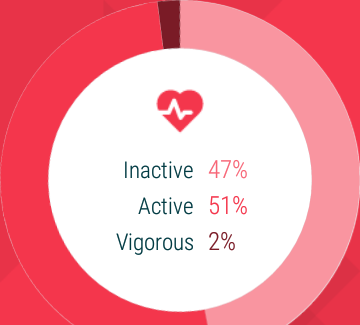 |
| From Moto 360 Sport |
MotoBody calculates average heart activity for that day
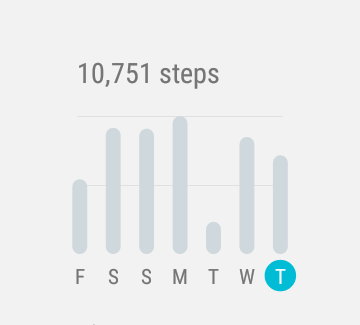 |
| From Moto 360 Sport |
MotoBody app shows number of steps within that week.
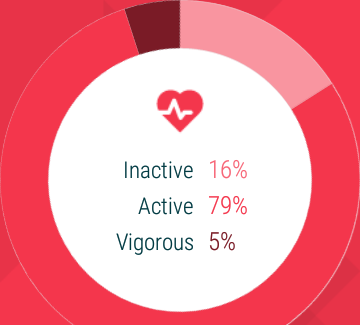 |
| From Moto 360 Sport |
And every week or so MotoBody sends me an email with a summary of how I did:
If I wish to walk (or run) for a specific amount of time I can Start the timer on the watch and if necessary, I can pause the watch. Very useful if one has a particular workout scheduled but sometimes life intervenes and one must stop working out for a while.
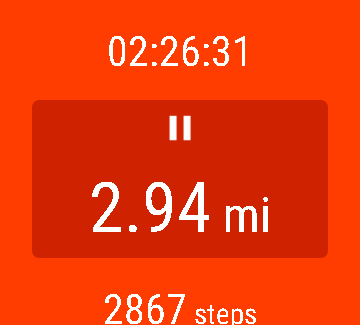 |
| From Moto 360 Sport |
Weather
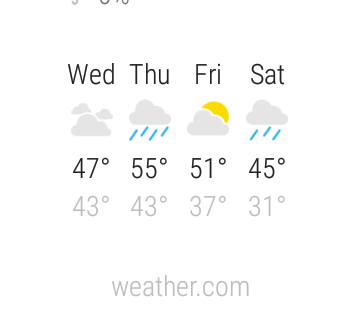 |
| From Moto 360 Sport |
I can get the weather in my present location just by tapping on the Weather app on the watch, or I can speak in the watch, asking for the weather.
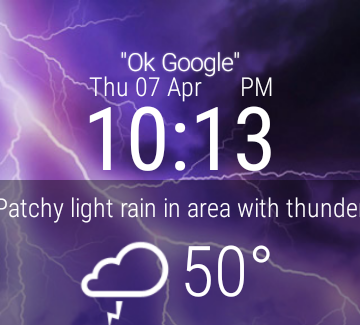 |
| From Moto 360 Sport |
This watch face shows the present weather in graphic form.
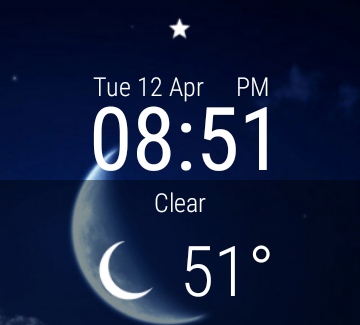 |
| From Moto 360 Sport |
The watch face changes dynamically all day long.
Universal Translator
I know some people who speak various languages so it’s fun getting them to try this out. Yes, you just speak into the watch – as directly as possible – and it does well translating to any language you choose.
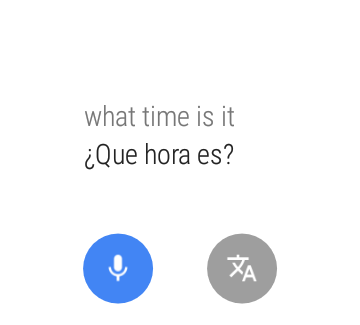 |
| From Moto 360 Sport |
Just make sure the watch is connected to phone or it won’t translate. I tried doing this while the phone was in another room and it really was too far for the Bluetooth to reach. So, keep the phone close by because it’s the software on the phone that does the actual translating.
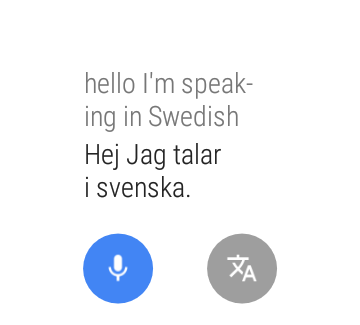 |
| From Moto 360 Sport |
Just change the language to be translated to by tapping on the language icon – a menu list appears. Pick another from that list.
There’s all sorts of things I can do from Calling someone in my contact list, starting a Hangout, writing a note – using Google Keep app – listening to music using Google Play, checking out Amazon (“What are you searching for..”), setting alarms, Timers, Stopwatch function, and so on. When you wish to send someone a text or an email, be sure to speak in a quiet area or the watch will mishear you. I suggest only testing this with a close friend because you never know what mistake the watch may make. Making a call is straightforward. After tapping on the person and indicating which phone number it opens all that on your phone. All you have to do is tap on the phone icon to make the call.
One feature I love is starting the Maps app on the watch! Which is really neat because you can zoom in and tap on restaurants (or other landmarks). The address comes up. If you are walking or driving you tap the blue arrow and now you get spoken directions (from your phone) to the location. Very cool indeed.
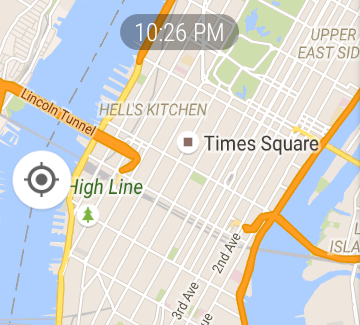 |
| From Moto 360 Sport |
If I tap that blue arrow I’ll start the Directions feature from the phone.
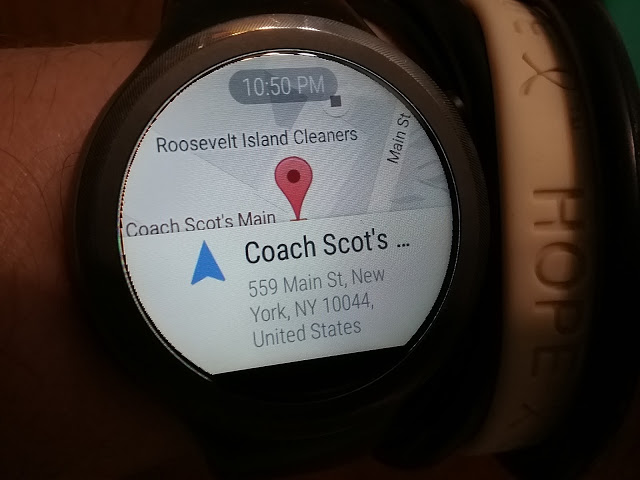 |
| From Moto 360 Sport |
You can also use wrist gestures but that can use up more battery and unless you are going to be using the watch a lot, it’s a bit annoying when it turns on everytime you just move to do something else. Gestures are great when you need them and you can turn them on from the settings. Otherwise I’d keep them off.
I also found that the battery lasted most of the day. You can do certain things to conserve battery life like not keeping the Gestures on, only allowing Priority Notifications through rather than all, and not having the watch face always ON. Then at night I would drop the watch into it’s charging dock. It doesn’t take long to charge but this routine means the watch was always ready to go when I woke up.