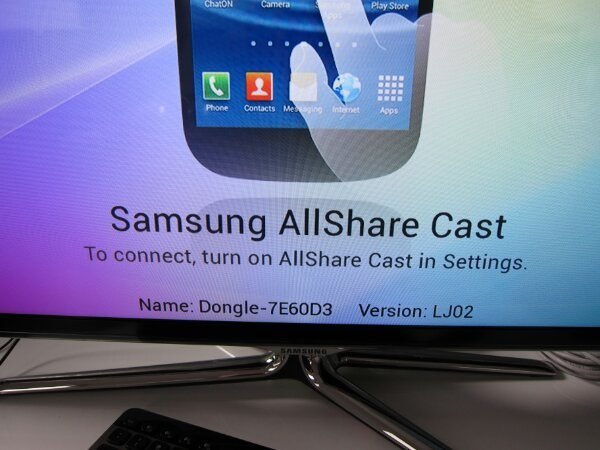An accessory, smaller than most portable hard drives that could replaces a wired HDMI/MHL connection and allowing you to wirelessly mirror what’s happening on your screen to your TV? It sounded like the ultimate accessory for the Samsung Galaxy owner, but is it really worth the premium? And considering its using a wireless connection, can it keep up to speed with a stable connection? Even when it comes demanding 3D mobile gaming?
Specifications
Color: Black
Output: HDMI (A-type) / MicroUSB
Indicator: Power LED
Dimensions: 159 x 205 x 32 mm
Weight: 46 g
Resolution: Full HD (1 080 pixels)
WiFi: 802.11b/g/n
The Samsung AllShare Cast Dongle

The Samsung AllShare Cast Dongle, in some markets known as the Allshare Cast Wireless Hub is one of Sammy’s most expensive and also at first one of their most intriguing accessories. There’s been some confusion due to the varying names, but the EAD-T10 model number should leave no doubt that it’s all pretty much the same product. A quick look at our particular model’s package actually reveals its full name as the “Samsung Galaxy S III AllShare Cast Dongle”, which might lead some in thinking that its exclusively for the Galaxy S III. Luckily it’s compatible with all of Samsung’s latest high-end devices such as the S III, Note 2 ,Note 10.1 and any new AllShare Cast device they might release in the future. This review for example is based on my usage of the dongle with the Note II which worked flawlesly. Samsung should however remove the “Galaxy S III” from the package advertisment to avoid confusion, the “Note and Galax S” AllShare Cast Dongle should be more appropriate.
The AllShare Cast Dongle works by using two connections at the same time. First it connects to any HDMI enabled TV using a wired connection and secondly connects wirelessly to your device using Wi-Fi Display,what Samsung calls AllShare Cast which shouldn’t be confused with the AllShare Play. The difference between the last two, is that AllShare Cast enables you to mirror your phone’s display on your TV, while AllShare Play can stream media to a compatible TV. Wi-Fi Display obviously uses Wi-Fi but is totally independant from your home Wi-Fi network as it uses a peer-to-peer connection with your Note or Galaxy. Think of it as a private network for the dongle and a single mobile device.Once connected, your device’s display is mirrored on the TV: the data is streamed via Wi-Fi Display from the phone to the Dongle which passes the data via HDMI to the TV. The dongle is Wi-Fi A/B/G/N compatible and is supposed to do full HD, that’s 1920X1080(1080) if you’re wondering. In reality it seems to be only be able to output 720 video at 60 frames per second. I had to check and double check , but I can confirm that my TV reports an input of just 720p at 60 fps video instead of the advertised 1080p output. Various review sites and dongle owners on various forums report the same: A 1080p capable TV receiving lower-than-avertised a 720 signal. Whether a case of false advertisement, a matter of compatibility or a feature yet to be added through a firmware update, on the box and on Samsung’s site it clearly says 1920×1080. It could simply be due to the fact that it exactly mirrors the source device, which in the current crop of Samsung devices only have a 1280×720 display. The only way we’ll know for sure is when we try it with future Samsung devices with a 1920×1080 display. Whatever the cause, if you were hoping for full HD output with current devices, you’re out of luck.
Just like Bluetooth devices there is something similar to”pairing” so devices that have been connected before will reconnect automatically if the dongle is not connected to other device. So if you’re like me and have multple devices it should work great. What isn’t possible is the ability to connect to several devices at the same time. Lastly, the dongle’s firmware can be update using a special Android app called the AllShare Cast Dongle S/W Update, which can be found here: https://play.google.com/store/apps/details?id=com.sec.android.fwupgrade
The package includes:
-AllShare Cast Hub,
-HDMI Cable,
-Travel Adapter
-Manual
Setup is pretty straight forward. You hook the dongle to your TV using the included HDMI cable and connect its adapter which uses a USB connector to connect to the hub.Having an HDMI cable included in the package is a major plus, especially considering the price these cables are going for. The cable is on the short and side, but in most cases it should be more than enough. You’ll have to switch inputs to get to the appropriate HDMI input and once you do you’ll immeditaitely be presented with a beatiful animated step-by-step guide showing how precisly to connect your device to the dongle. The graphics and animation and pretty slick and do make the setup a lot easier. At the bottom of the screen it even shows the name of the dongle and the firmware installed. In my case it was a nondescriptive Dongle-7E69D3 with the latest LJ02 firmware.
You simply press the reset button for about a second and on the phone’s side you head to Settings>Under Wireless and network choose “More settings”> AllShare Cast. Once AllShare Cast is turned on it will start looking for devices and will display the name of your dongle. You just tap the dongle’s name and it connects. One problem with the setup process is that the animation doesn’t inform you as to how long the reset button should be pressed, causing some confusion and leading you to think that it simply doesnt work. In the tech world a reset universally means long-pressing a button, which in this case wasn’t the right way to do it. After several minutes of trying different methods, I finally figured it out: just a single and quick press was all that was needed. Hopefully Samsung will make this more clear with a newer firmware update.
I also downloaded the AllShare Cast S/W update on my Galaxy Note II and the next time I connected it to the dongle it updated the firmware without me ever connecting a single wire. Impressive. If you own the dongle, the app is a must. Considering that this could add features, remove bugs and enhance performance, it essential if you just got the Hub.
The AllShare Cast Dongle itself is about half the length of a Galaxy Note II and about twice as thick.It follows the same “Inspired by nature” design language we’ve seen on the Note II and the Galaxy S III with rounded edges, a smooth pebble like look and the very same glossy yet “brushed” stone like finish. It looks very organic and refined perfectly matching the design language of Samsung’s latest devices.
Putting it next to a Note II or an S III will leave no doubt that it’s an accesory for Samsung’s newest devices. The color is said to be Black, but with the stone like finish it looks more like a dark Grey.The accesory has a glossy finish, but due to the stone-like finish it won’t be as prominent. The dongle is actually shorter than you might expect as it has an extended flap to help guide the cables at the back. On top we find the Samsung logo and an LED light that lights up either Blue or Red. Red means that its ready to be paired or connected, while Blue is indication that the reset button has been pressed.
The sides are completely clear and smooth lacking the stone-like finish while on the back we find the reset button, the HDMI port and the microUSB charging port. The HDMI, type A, supports both audio and and video, basically a single HDMI cable is enough to send both audio and video to your TV.
The bottom is mostly covered by a rubber finish which should help keeping the dongle in place, with a small spot in the middle showing usual product codes, model number and certifications. At 46g it doesnt have much weight to it. When you pick it up for the first time, it feels like it’s completly hollow. The way it looks you simply expect more heft.
Performance & Daily Use
The device lacks a power button, so you’ll either leave it on all the time or unplugging the adapter, each and every time. A not-so-convient situation that could have been solved with a simple power button. It shouldnt be a problem in all cases, but if you plug all your device into a power source hidden at the back of your TV cabinet, it’s going to be a hassle. Once connected, the dongle mirrors exactly what you see on your smartphone’s screen. Well, there are some case where it doesn’t: when watching videos from the video player, the Youtube if you turn the screen side ways and I suspect in some video apps. The key here is to turn your device side ways and untill you do it will go into mirroring mode, In that case it stops video playback on the phone, showing just the control buttons , while displaying the video on your TV. Strangely it doesn’t to the same for photos. It would have been perfect for example if you could scroll through your pictures and select which to display. In the cureent implementation it mirrors everything and just not just a single image.
I also happen to have a Samsung Smart TV which supports AllShare Play, another technology that allows you to stream images and videos to the TV without the dongle. The difference is the lack of mirroring. With AllShare Play you won’t for example be able to play a game on your TV. So if you only want to shows images, videos and play music on your Smart TV, you don’t need this accesory. Even if you have an AllShare Play enabled smart TV, due to the lack of mirroring you won’t be able to show Powerpoint Presentations on your display, play games or even turn your device into a PC with a connected mouse and keyboard and using your TV as a display.
So, how does it perform? Basic 2D games like Angry Birds, browsing the net, playing music, using apps and going through the various menus works flawleslly with smooth frame rates and a strong and stable connection that never disconnected. Even in a small space with many Wi-Fi enabled devices. But throw more intensive 2D games like Temple Run 2 and Rayman Jungle Run, 3D games and even more power intensive apps like Google Earth into the mix and you’ll notice a slow down, with frame rate dropping and even audio lag. This isn’t a problem for apps like Google Earth, but for games where fast reactions are essentials it kind of gets in the way. In Temple Run for example I crashed into a wall simply because the video stream wasn’t fast enough to keep up with what was going on in real time. This makes the Dongle less than ideal for those CPU/Graphic ententive games where audio and video start to lag, but atleat there is no skipping in audio and video.What I’m unable to determine is wether this has to do with the Galaxy Note II not being able to keep up, the dongle not having a fast enough CPU or that its simply a connection issue. Also, remember that we’re talking about a 720 video here, performance could be even worse with 1080p. With a quad core 1.6Ghz CPU and 2 GB of RAM, I highly doubt it has to do with the defice. I’m willing to bet its the dongle or the connection or a mix of the two.
In my case where I had smart TV its less usefull as I can already stream audio, videos and images to the screen, but for those without a smart TV this thing is perfect. It basically turns your TV into a smart tv, giving it all its features giving you the functionality of a smart TV for a fairly low cost. Those with smart TV will still benefit from this as you’ll be able to play games and use apps that simply arent available on your smart TV.
Conclusion
Despite varying names the EAD-T10 model number should leave no doubt that it’s all pretty much the same product. It’s also not just for the S III, but all of Samsung’s AllShare Cast enbaled devices.AllShare Cast enables you to mirror your phone’s display on your TV, which shouldnt be confused with AllShare Play which can stream media to a compatible TV. The dongle is firmware upgradeable and is supposed to output at 1080p, but in reality it only seems to be able to output 720p. Where not sure if this has to do with firmware, false advertisment or si ply a fact that it mirrors the Note II or the S III’s 720p display. We’ll know for sure when we try it with a Samsung with a 1080p display. The dongle looks great and matches the Note II and S III design and even includes an HDMI which is a great plus. Setup is easy and there’s even a slick animated and guided on screen setup. Only problem is that doesnt tell you how long you should press the reset button which is a cause for confusion. Using the dongle is very easy, but the lack of a power button can be a bit of an inconvenience in some cases. The video looks great and works smoothly with a stable and strong connection. But once you add more cpu intensive apps you can get audio and video lag which will get in the way. If you dont have a smart TV this is a fairly cheap way of adding the “smart” features. In that case i would highly recommend this acesory, but just be aware of the lag in some games and app. If you own a smart TV this accesorry is less compelling since you can already stream videos, images and music to the TV. These TV also already have many good apps. But if you want mirror your screen, in the process giving you to many more apps and games on a larger screen, this app is for you. Just beware of the lag. In the end its the lag that get in the way of this accesory getting a perfect 10. I’m still hopefull they can iron this out with a firmware upgrade. Untill then it gets a 8.4 out of 10.
Pros
Stable wireless connection
Firmware upgradeable
Matches Galaxy SIII and Note II styling
Includes HDMI cable Slick setup guide
Adds functionality to non-smart TV for a relatively low price
Adds function to smart TVs: apps and games that aren’t available for a smart TV.
Handy for presentations and casual gaming.
Turns your a device into a PC if you add a kehboard and mouse.
Cons
Audio and video lag with CPU intensive apps and games
No power button
Setup guide doesn’t show how long the reset button has to be pressed
No 1080 output as advertised
Special thanks to our friends at Mobile Fun where you can find many Samsumg accessories.
They also have great Samsung Galaxy S III and Note II