There’s some really cool features I love about this phone. One is that I can “wake it up” by tilting it up from a flat position (like from resting on a table) up to face me and tap twice on the screen. Voila! Screen comes to life! It may seem like a small thing but it feels very natural and nicer than just pushing a Home button.
Do Not Disturb
Way back when I was reviewing Blackberries they had a nice feature for putting the phone to “sleep” according to the hours you programmed. Not only would this save battery life but you could be assured of not being woken up in the middle of the night by some obnoxious phone call or Facebook alert.
Once set up you access Do Not Disturb from the notification area
 |
| From HTC One |
to set it up go to Settings / Sound: Do not disturb
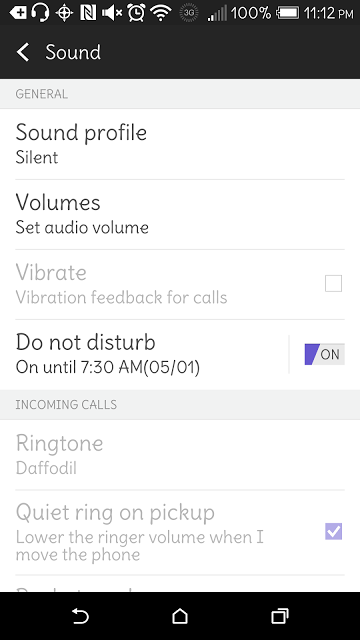 |
| From HTC One |
Here you Schedule the Times the phone turns off calls and when to turn back ON. If you need your Alarm make sure to have that turned on even when Do Not Disturb is working.
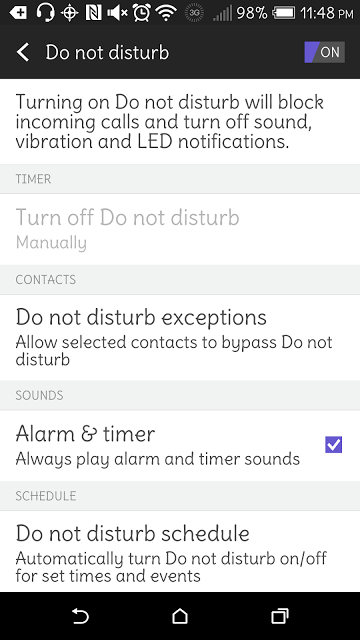 |
| From HTC One |
Personalize the times and days of the week you want the phone off. You can allow certain IMPORTANT people to still call you in the middle of the night.
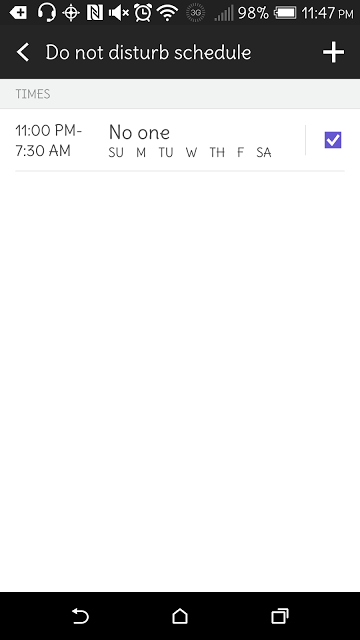 |
| From HTC One |
Access Settings /Power / Sleep mode
saves you money by turning off data while you and your phone sleeps
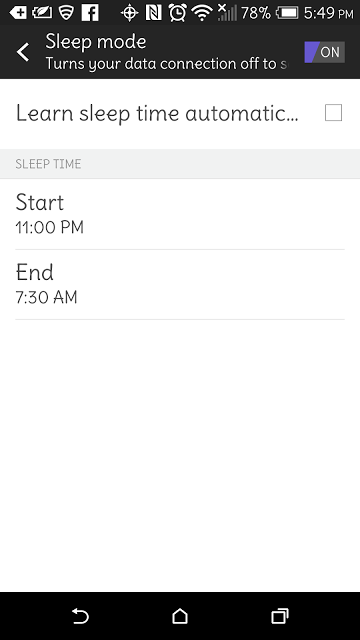 |
| From HTC One |
If you use your phone as an Alarm make sure you Turn On the Alarm even when using Silent Mode.
This is in the Alarm Settings. I missed my Alarm one morning because I didn’t check this. You have been warned.
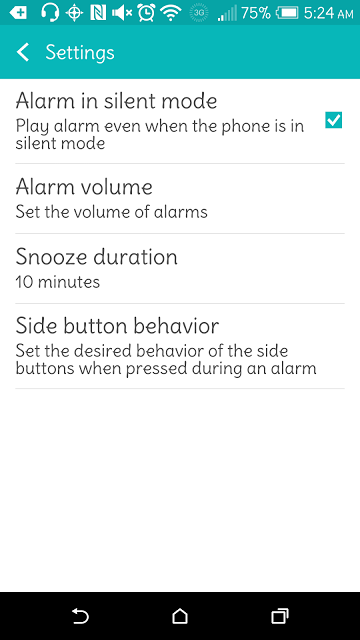 |
| From HTC One |
I love having that kind of control over my phone. And it works like a charm. Once I made sure the Alarm would work even when Do Not Disturb is functioning I could forget about it and know that I won’t get my sleep interrupted.
Basic Stats
Size
146.36 x 70.6 x 9.35 mm
CPU Speed
Qualcomm® Snapdragon™ 801, quad-core CPUs
Weight
160g
Platform Android
Android™ with HTC Sense™
HTC BlinkFeed™
Display
5.0 inch, Full HD 1080p
SIM Card Type
nano SIM
Out of the Box
The HTC One phone doesn’t open so there’s no access to batteries. It comes with an Extraction Key. It’s small and comes slightly glued to a paper. It’s easy to lose so make sure you place it somewhere safe.
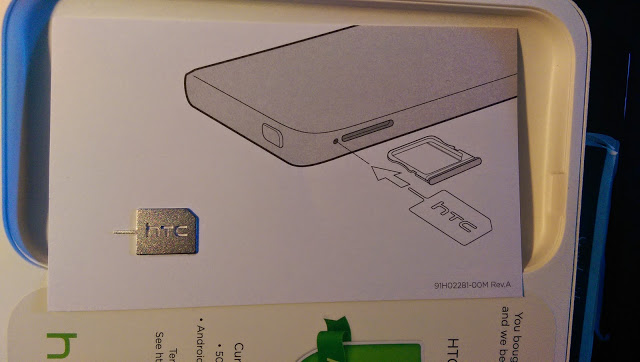 |
| From HTC One |
Take the Key off the paper and using it’s business end carefully push it in the holes right next to the slots that house either the SIM card or the SD card. The SIM card is found on the upper left side of the phone (as it faces you). The tray should slide out easily.
 |
| From HTC One |
The trays come out completely so that inserting a card will fit exactly
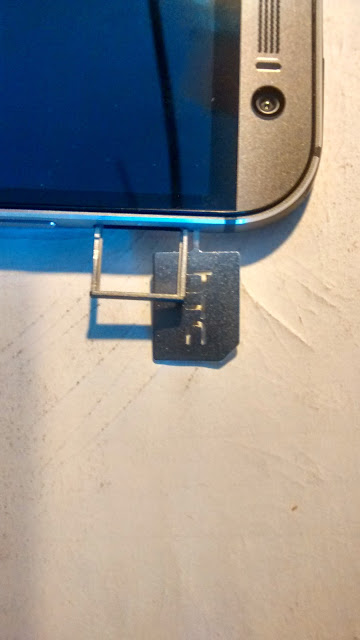 |
| From HTC One |
HTC Sense
Start your HTC Account from the phone – there will be a notification in the Notification window. If not the find the “Setup” app in the list of Apps. Tap the Notification (or the App) and So it begins…..
As instructed……Connect to link “https://start.htc.com/pair” via your computer.
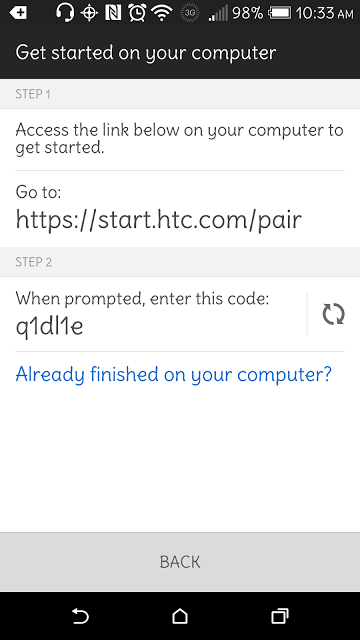 |
| From HTC One |
type in the same code that was generated on the phone
 |
| From HTC One |
now you can set up various personalized features….themes, wallpaper, ringtones, an email account and so on….
 |
| From HTC One |
meanwhile, your phone is waiting for these new settings……
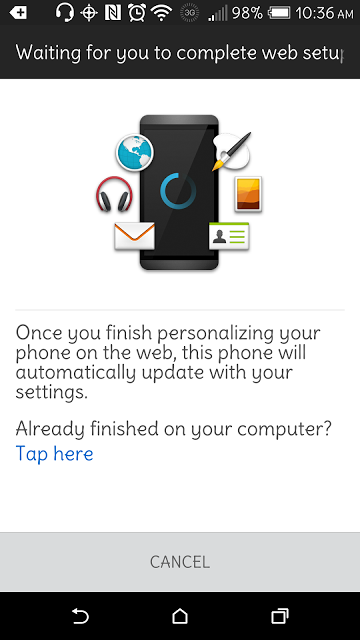 |
| From HTC One |
add apps to your phone that you want.
 |
| From HTC One |
when you Save these settings they get sent to your phone immediately
 |
| From HTC One |
syncing is happening between HTC server and your phone!
 |
| From HTC One |
decide how you will sign in to your new HTC account and it’s all done!
you can return to the web site and redo your setting anytime you wish
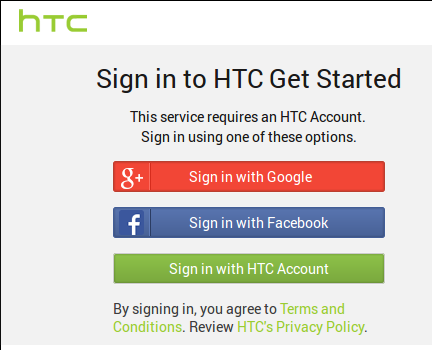 |
| From HTC One |
USB Connection to Computer
Plugging the HTC One into a my laptop gives me two choices for dealing with the files on the phone.
As soon as I plug the phone in via the USB cables I see this in the notification window:
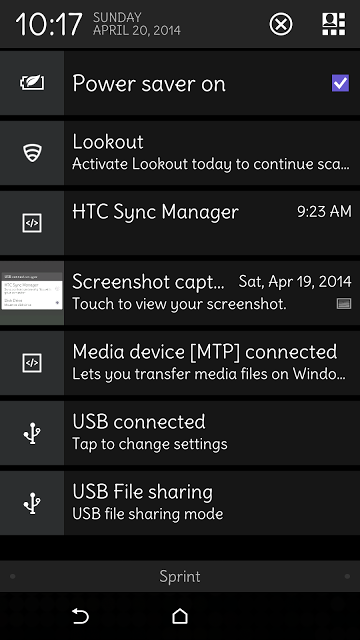 |
| From HTC One |
After the tap I see this:
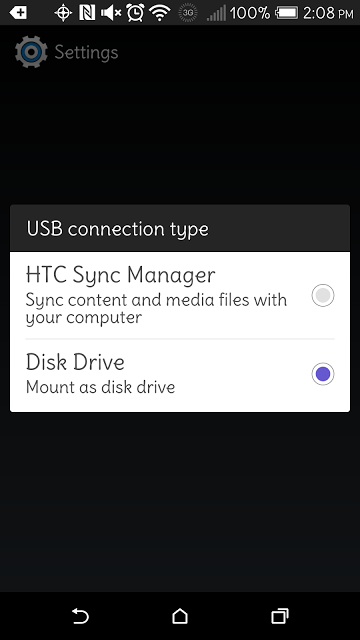 |
| From HTC One |
This icon shows up on my linux desktop when phone is mounted as a drive:

if I choose the Sync manager I see this on my desktop:

and these files found on the phone – which are drivers – and will mount the phone

Camera Features
The HTC One comes with two camera lenses that comprise HTC’s new “Duo Camera.” This is how the HTC is able to get those new Effects. The second smaller lens is used to measure depth and this additional information is used to perform those cool new camera tricks.
Within the Camera app there’s a nice large number of Modes, and you can even Save separate Custom Camera Settings. Which makes shooting in certain repeated situations easier.
I must say I love DOTS. Effects like this are cute and fun to play with. You can alter the Dot size. Here’s the default size – it can get bigger:
 |
| From HTC One |
This is Dots at their smallest:
 |
| From HTC One |
Distortion – you pick where the distortion will be centered and how much. And whether it’s concave or convex.
 |
| From HTC One |
macro setting – very important for me as I love taking pictures of flowers and getting REALLY up close
 |
| From HTC One |
Depth of Field Setting – you tap the screen where you wish the focus to be.
Notice how the color becomes redder than the macro setting (I took this photo right after I took the above picture)
I didn’t change any other settings in the camera.
 |
| From HTC One |
Panorama
I must say the software for stitching the images have really improved over the years.
 |
| From HTC One |
Pan 360 – click on the image to get to Google plus and from there use the 360 icon to view it correctly
 |
| From HTC One |
You can also have manual control. Here’s a screen grab of the Manual mode indicators.
 |
| From HTC One |
The resulting Manual Mode photo.
 |
| From HTC One |
EEK! the ubiquitous selfie!! I may personally hate the whole “selfie” phenomenon, but for those who love this silliness the HTC One comes with a 5-megapixel front-facing camera with a wide-angle lens so the self love can be sharp and even more embarrassing.
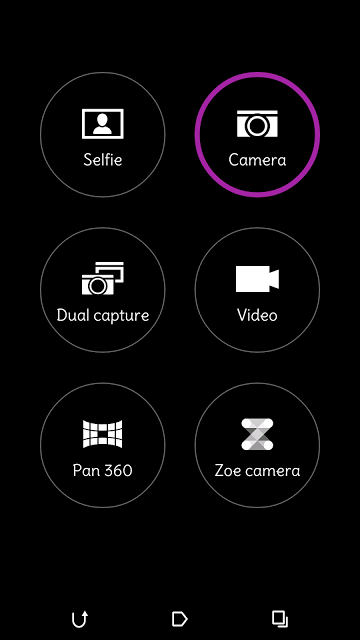 |
| From HTC One |
Camera Editing
Once you have taken your photos you can manipulate them further in the gallery app. There’s the normal editing features like crop, sharpen, etc and then there’s some really interesting ones.
These don’t work for close up (macro) photos or when the photo has already been manipulated with a filter.
Look at this one – Foregrounder – separates the foreground from the background by adding an interesting effect to the area you tap on.
original photo:
 |
| From HTC One |
Sketch added to background….ohhh, neato!
 |
| From HTC One |
Zoom Blur
 |
| From HTC One |
If you have a nice still image you can create a short video using one of the “seasons” editing features. There’s “Sakura”, “Dandelion”, “Maple Leaf” and “Snow”. Plus you can add the date (it automatically uses the date saved with the photo. Just tap on the calendar icon at the top of the page).
edit/seasons/Sakura:
Check out these other features: UFocus , Dimension Plus , more videos about features
I’d say this is quite a wonderful cell phone. Yes, it’s a bit weird that you can’t remove or access the battery but how often do I go looking for a battery now? I don’t need to worry about battery life when there’s features like Extreme power saving mode which shuts everything off except voice calling, texting and email. I could keep the phone that way without a recharge for a couple of weeks. Wow! The included USB cable charges up faster because of the Qualcomm Quick Charge 2.0 technology.
I love the aluminum back and it’s beautiful curves which feel very comfortable in my hand. I like the “Motion Launch” features. Those are the sensors which allow me to answer a call by holding the phone to my ear or turn on the screen by bringing it up in ‘portrait orientation’ and tapping it twice and so on.
Don’t just sit there…check out the HTC One. You won’t be disappointed.




