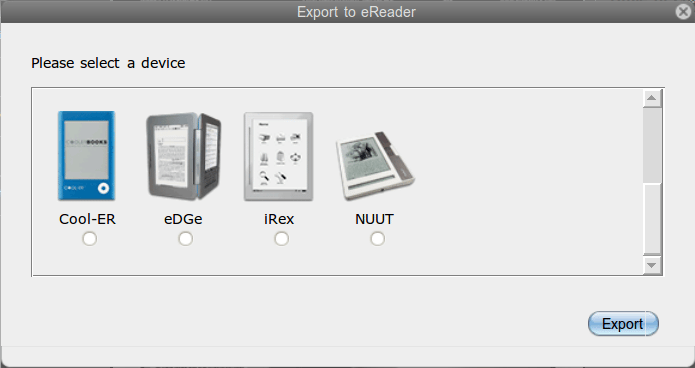Your Intrepid Reporter welcomes you to the world of The Galaxy Tab 10.1 In this installment we examine reading books and newspapers on the tablet – especially as the visible screen is a healthy 8 ½” x 5 ¼” .Of course, the Tab comes with BOOKS, but today we will be using PressReader and the Nook app. Both apps can be installed from the Android Market.
Your Intrepid Reporter welcomes you to the world of The Galaxy Tab 10.1 In this installment we examine reading books and newspapers on the tablet – especially as the visible screen is a healthy 8 ½” x 5 ¼” .Of course, the Tab comes with BOOKS, but today we will be using PressReader and the Nook app. Both apps can be installed from the Android Market.
PressReader has always let you listen to the article. And now you can listen to the entire newspaper by simply clicking the audio icon
which appears to the right of the paper listed in your Library.
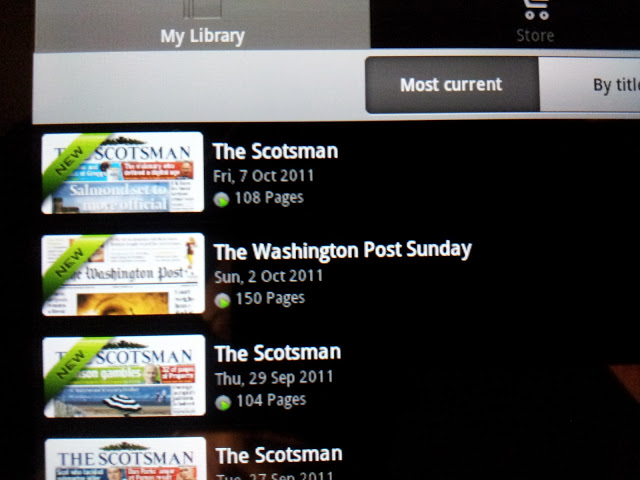
Click that and the first article starts right off. You can change the volume and go immediately to the next article by taping the “Next” icon (just above the orange volume bar)
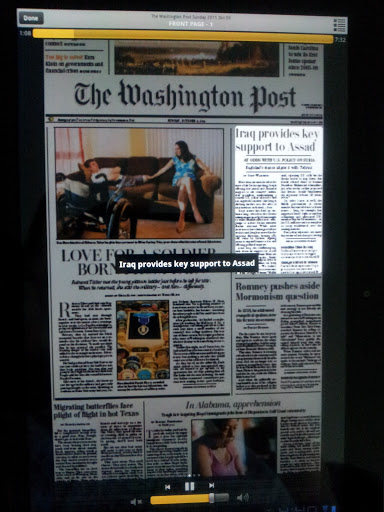
You can just go through every single article in the paper. Or, look through the paper and decide which article you wish the listen to. If you wish to hear the paper using the first method each time the software gets to the next article an Image related to that article pops up and the location of that article has a brief pop up window. It seems to work fairly effortlessly.
You can also listen in different languages. Try this one – listen to the audio in the Gallic.
On the online site one of the features I’ve used is doing a search like a name. The words are indicated by red markers (which I can then zoom in to read). The green box indicates someone left a comment on that article.
All of that info, however, is only saved online – and only briefly.
Back to the Tab
One of the features I wanted to test was Sharing. To Share an article using PressReader you tap on the title to get single article on a page. Tap box at the bottom of the page, tap Share icon, tap Facebook…the first time you may need to log in. Then Facebook asks permission to share, then ok’s the operation. I did several tests of this Sharing and all seemed to work fine. And then it stopped. It was only when I went to the online web page and tried Sharing articles from the same issue that a friendly window popped up and said something about reaching my Bookmark limit. Ah, HA!
Only from the PressReader webpage can one see the list of bookmarks. There’s no indication from a device. So, on the web site I accessed my bookmarks and deleted at least one, then from the device tried to Share. Hazzah! success! It’s a slightly annoying limitation. But, at least I figured out the problem.
PressReader also lets you Share on Twitter but I don’t have one of those accounts. However, I wonder if there are any plans to share with Google+ ? Especially now that they have gone public. Stay Tuned…..
Back on the PressReader web site let’s just explore some features not available on devices. While looking at a particular issue there’s a list of features on the left of the issue.
RSS feed for those who like getting instant info, interactive radio – hear the issue over the browser. Mobile – the issue gets sent to a device via a link. Just type the URL into your Windows Media Player Mobile “Open URL…” dialog.
Read offline – issue gets sent to device which has PressReader installed.
And my favorite: one can also Export to eReader right from the web site. Click on the export to eReader icon
which brings up a window. here you choose your ebook format and it takes a few moments to create the file, then you download it where you wish.
more devices
I exported to Nook because that’s an epub format which can be read by several programs. On my Ubuntu I can read that using calibre. On the Galaxy Tab I have a Nook app. I could have plugged the Tab into my laptop via USB cable and copied the epub file directly.
But instead I sent the epub file via Bluetooth to the Galaxy tab. I had to get a file manager (via the Android Market) in order to find it, Using the file manager I located the epub file in the downloads folder and I moved it to Nook/MyDocuments folder. That’s the only way the Nook app will find any files. You have to do this with an actual Nook as well. Once you open the Nook app you locate it under My Files easily. I opened the newpaper and made sure the setting were to use the authors defaults so the format looked better.
You may ask why bother doing this? Well, I wouldn’t bother with most issues, but what if you find a particular issue that has meaning to you? That happens with actual paper newspapers, yes?
This is one way to keep it and in epub format you can highlight, make notes and bookmark certain pages. If you are doing research or just keeping a treasure, this is a good method.
One thing I did notice. If I add a comment to an article on the PressReader web site and then save the newspaper in ePub format the comment does not get saved with the file. I guess it only lives on the web.
Whichever reader I use, the Galaxy Tab sure makes reading quite a pleasure. I have to admit, I love being able to read several papers/books at once on one device. I love how nicely the pages move one to the next. In PressReader they slide and in the Nook they curl. I like being able to make notes in Nook, and I LOVE highlighting texts in Nook. Man, is that fun! And my revulsion at messing up the newness of a book is not in play….no electrons were harmed in the highlighting of any line! Everything remains brand spanking new!
Fleya
My all time favorite Android App is a real time fluid dynamics which I like to test the capabilities of any Android device. The Galaxy Tab has multitouch and very sensitive ‘gravity’ sensor.
The app’s creator has a blog: http://fixedpointcode.blogspot.com/
Get the App here: http://getandroidstuff.com/fleya-android-download-app-real-time-fluid-dynamics-android/
[youtube]http://www.youtube.com/watch?v=Ruv1kN6FLug[/youtube]
The fabulous Android app Fleya demonstrated on the Galaxy Tab. The camera is Fixed above the tablet. And I am rotating the tablet to force the “flow”. As you can see touching the surface may start the process but it then can be influenced by moving the tablet. Very cool! I hope you can see how sensitive the “gravity” feature is as the tablet is moved around to control the flow of the ‘fluid dynamics’. The video was edited in OpenShot and the titles made in GIMP on my Ubuntu 10.04 system.
photos / video’s taken with Galaxy Tab, or screen grabs of the Tab:
 |
| Samsung Galaxy Tab 10.1 – Fleya, plus |
Stats of the Galaxy Tab
- Dual-core 1GHz NVIDIA Tegra 2 T20 processor
- 10.1″ WXGA 1280×800 TFT (PLS) screen
- 1GB RAM
- 16GB on-board storage
- Bluetooth
- 802.11b/g/n Wi-Fi
- 7000 mAh battery
- 3MP rear camera with LED flash and 720p video recording
- 2MP front-facing camera
- video codecs: 720p/1080p Mpeg4, H.264, H.263, H263Sorenson, Divx/XviD, VC-1, WMV7/8
- audio codecs: MP3, OGG, AAC, AAC+, eAAC+, AMR-, NB, AMR-WB, WMA, WAV, MID, AC3, IMY, AAC(Mono), AMR_NB
- proprietary 30-pin connector
- 3.5mm audio jack
- dimensions: 175.3 x 256.7 x 8.6 mm (for comparison, the XOOM is 170 x 250 x 13 mm)
- weight: 565 grams (for comparison, the XOOM is 730 grams)
- the tablet has none of these: SD (MicroSD, SD), HDMI, USB (MicroUSB, MiniUSB, full-size USB), SIM slot, though USB and HDMI functionality can be achieved by purchasing adapters
optional docks (sold separately): vehicle, keyboard, desktop