First I love the size. It’s a bit smaller than other tablets and fits perfectly in my bag. I also got the Book Cover Case. It fits snugly around the tablet without adding bulk. It has a nice surface sort of like brushed metal only it’s not metal. The surface against the screen is soft and fuzzy and offers good protection:
 |
| From Galaxy Tab 7.7, SAMSUNG Model: SCH-I815 |
There are openings for power buttons, audio buttons, SD card, Camera lens, power cable and audio In. Sometimes it’s a bit tricky to hold the cover open while taking a picture, but aside from that I really like this case.
 |
| From Galaxy Tab 7.7, SAMSUNG Model: SCH-I815 |
The new Android 3.2 Honeycomb OS is a wonderful improvement. More stable, switching between WiFi and the network flawlessly and the screen grabber is spectacular.
This is the first time I’ve had an Android device that can automatically make screen grabs. Finally!! Now, this functionality is more important for me because I need good screengrabs for reviews, there ARE uses for regular people. For example say you are looking at a map and wish to indicate an area with special notes to a friend. While looking at this map tap the Screen Grab icon (which is at the bottom left of the screen. Reading left to right the indicators are “Return”, “Home”, “List Screens”, and “Grab Screen”.) You hear a “click” and the screen pops back on. At the top of this screen are tools to pick your pen. If you Hold your finger on the Pen Icon this will bring up a small window. Here you choose your Pen Styles (hard edge, brush, pencil, marker). There’s a slider for each style to control the thickness of each line. And there’s the colors. Pick something contrasting and with your finger make whatever drawing you need to communicate your thoughts. There’s also an Erase tool, a crop tool, a Move tool, and Undo/Redo tools. If you want to Share this Tap the icon on the extreme upper right of the screen and this lets you send your masterpiece to any services you have in use. Facebook, Dropbox, G+, Picasa, Skype, Bluetooth, etc. Whatever you happen to have on your tablet.
OR, tap the “Done” word at the upper right of the screen, then “Save”. This gets saved in an album called “ScreenCapture”. Just access it in your galleries.
This is a fabulous feature. Being able to Quickly make a note and send it has real useful possibilities.
Of course the Galaxy Tab 7.7 also has the normal text memo, but this device ALSO comes with an app that takes advantage of this drawing capability.
Pen memo:
 |
| From Galaxy Tab 7.7, SAMSUNG Model: SCH-I815 |
Fire up the built-in app “Pen Memo” and make a simple sketch or write a note to yourself. It’s better that using a wet paper napkin in a restaurant, that’s for sure. You have a choice of color, width of the “pen size”, four styles of pens.
 |
| From Galaxy Tab 7.7, SAMSUNG Model: SCH-I815 |
crazy drawing by a friend of mine.
Tap the icon of the palette on the top right of the screen to access the drawing settings. These are the four pen styles:
 |
| From Galaxy Tab 7.7, SAMSUNG Model: SCH-I815 |
pick a color:
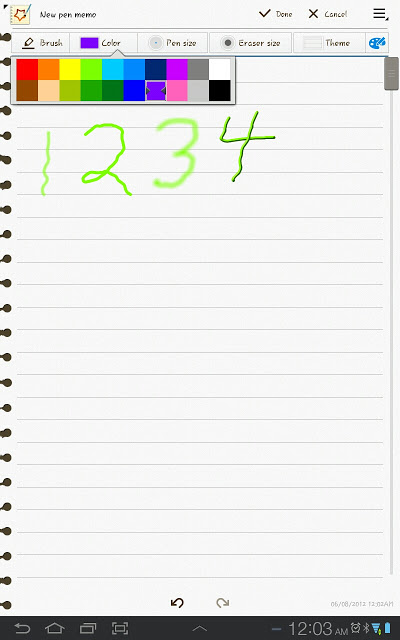 |
| From Galaxy Tab 7.7, SAMSUNG Model: SCH-I815 |
Pen size from smallest to largest
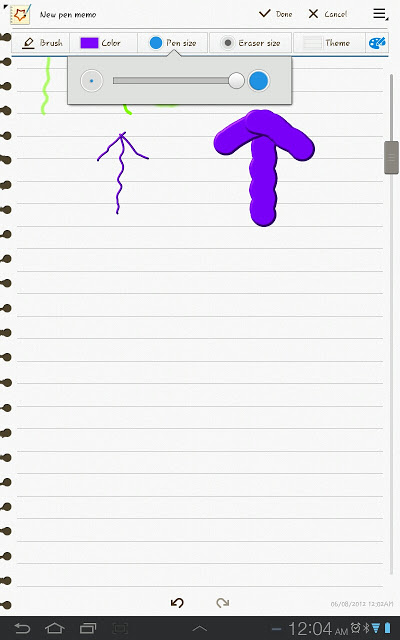 |
| From Galaxy Tab 7.7, SAMSUNG Model: SCH-I815 |
The eraser size is also managed via a slider.
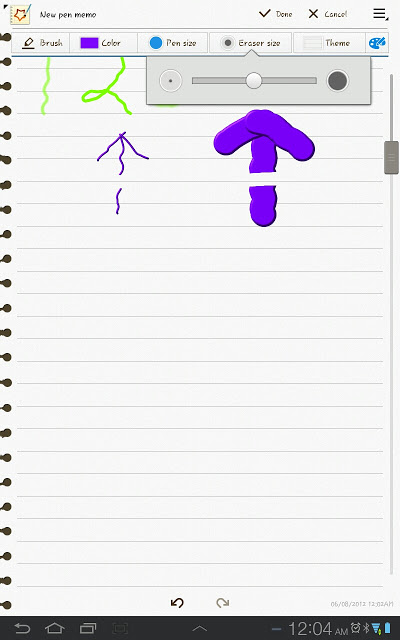 |
| From Galaxy Tab 7.7, SAMSUNG Model: SCH-I815 |
And you also can choose from four different paper themes:
 |
| From Galaxy Tab 7.7, SAMSUNG Model: SCH-I815 |
There’s Undo and Redo arrows at the bottom of each page. When you wish to save your drawing tap Done. If you need to edit your memos on another day just access the one you wish from the list. After it comes up give the screen a TAP anywhere on the screen. You will know the memo is ready for editing when you see the “Done and “Cancel” features and the palette settings appear at the top of the page.
————–
I register my Android devices with my Gmail account so all Google programs are integrated.
Google Play – when online I can choose an app (or book, or film, etc) and install on any Android device I happen to have. Since I have more than one the list appears after I click “Install”. It actually lists devices that I no longer have. Fortunately, the newest device is listed at the top.

after I choose the device I want the app downloaded to I get the message “This app will be downloaded to your device shortly.” I’ve done this several times and it works flawlessly every single time.
These next two Android apps are a perfect example of what is so convenient about smart phones in general and this tablet in particular. Some people find shopping fun and even the people who don’t may find shopping enjoyable at certain times. But often shopping is just tiresome, exhausting and aggravating. My aunt and mother are older now and and shopping with them can be a real trial. Stop & Shop is a supermarket chain that they have shopped in for many years. At first I ignored the hand scanners that Stop & Shop provided but as my relatives got older I saw a reason to start using them. Then Android apps became available and there was no reason to not jump in. I can honestly say that shopping is now significantly faster – important when you are trying to get them out of the store before they become tired.
Stop and Shop apps.
There’s two of them. The first is the basic Stop & Shop version of what you get online
 |
| From Galaxy Tab 7.7, SAMSUNG Model: SCH-I815 |
Log in to start using this app.
Once you log in you get various features – most of which mirror what you access from your computer / laptop browser.
 |
| From Galaxy Tab 7.7, SAMSUNG Model: SCH-I815 |
Menu access:
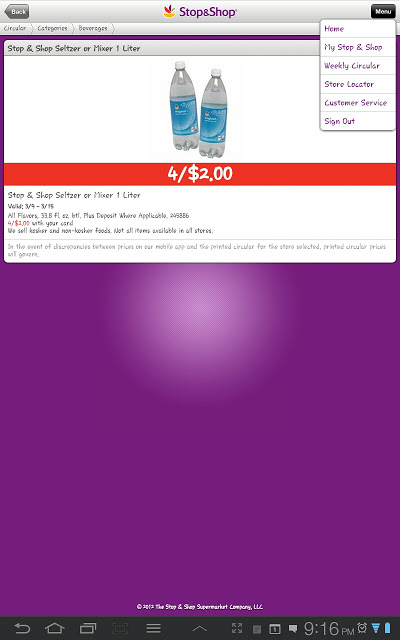 |
| From Galaxy Tab 7.7, SAMSUNG Model: SCH-I815 |
Now that app has been available for months and is convenient when checking one’s gas savings, this weeks circular, etc.
Stop & ShopSCAN IT! Mobile
For years one has been able to shop at S&S using their hand scanners. You picked one up by the door using your S&S card by scanning in it’s number. This registered your customer number and linked it to the hand scanner. I did this not only because it’s sort of fun, but when shopping with my aunt who is elderly (read: can get tired quickly) using this method made the whole shopping trip MUCH MUCH faster and convenient. Good for her and frankly, good for me. I was waiting a while for this feature to be available on android devices in my area.
The app has been around for many months but was only useful in certain States like Rhode Island, Connecticut, Massachusetts and New Hampshire. Finally, it is now available in New York and New Jersey! Once you install on your device scan in the number on your Stop & Shop card.
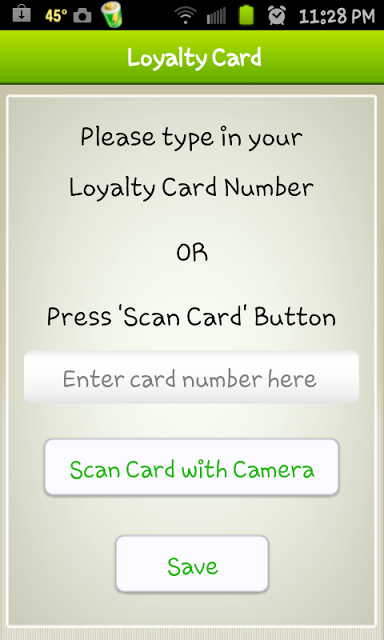 |
| From Galaxy Tab 7.7, SAMSUNG Model: SCH-I815 |
 |
| From Galaxy Tab 7.7, SAMSUNG Model: SCH-I815 |
Within the app are tutorials explaining how to scan, check out and even how to weigh your produce in case you haven’t tried that yet.
 |
| From Galaxy Tab 7.7, SAMSUNG Model: SCH-I815 |
Just tap one of the tutorials and watch a video explaining how to do what you need to do:
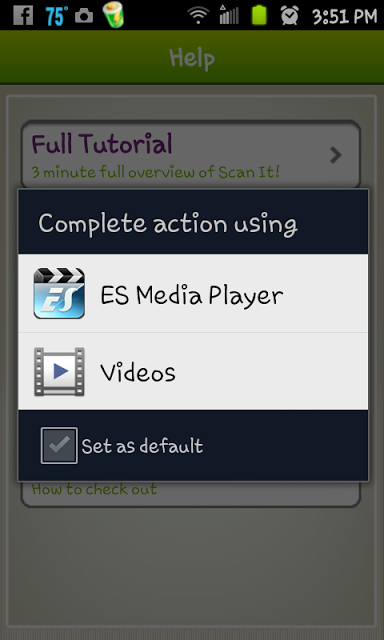 |
| From Galaxy Tab 7.7, SAMSUNG Model: SCH-I815 |
You can choose your preferred store from the list at home or before shopping begins. Once you want to shop make sure WiFi is ON when you enter the store. Stop & Shop uses WiFi to communicate between your device and the register. The WiFi Network is called “ScanIt_Mobile” and basically connects automatically without much trouble. If you do seem to be having difficulty just check that your WiFi is on and accepting this network.
 |
| From Galaxy Tab 7.7, SAMSUNG Model: SCH-I815 |
Once you are walking about the store the app pops up this page to let you check out your specials
 |
| From Galaxy Tab 7.7, SAMSUNG Model: SCH-I815 |
Tap on a special you are interested in
 |
| From Galaxy Tab 7.7, SAMSUNG Model: SCH-I815 |
Scan it (point the camera at the bars on the product and wait for the camera to capture the number.)
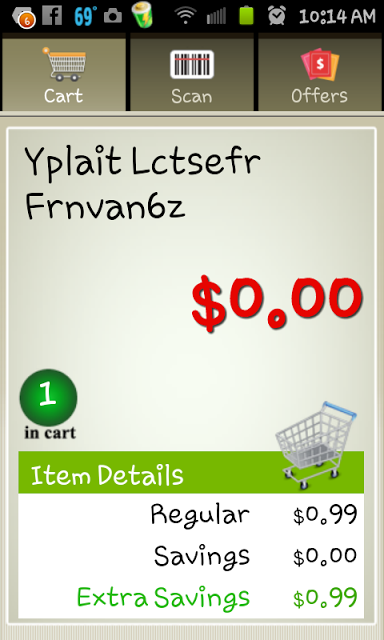 |
| From Galaxy Tab 7.7, SAMSUNG Model: SCH-I815 |
You can access the menu anytime to “remove” an item, change your setting, get help, or checkout
 |
| From Galaxy Tab 7.7, SAMSUNG Model: SCH-I815 |
After you are done getting all your stuff – scanning and shopping – go to the register. Using your device scan in the End of Shopping code which is held by the Stop & Shop personnel .
 |
| From Galaxy Tab 7.7, SAMSUNG Model: SCH-I815 |
Once your “cart” has been registered at the cash register you just pay and leave. It’s Really very fast.
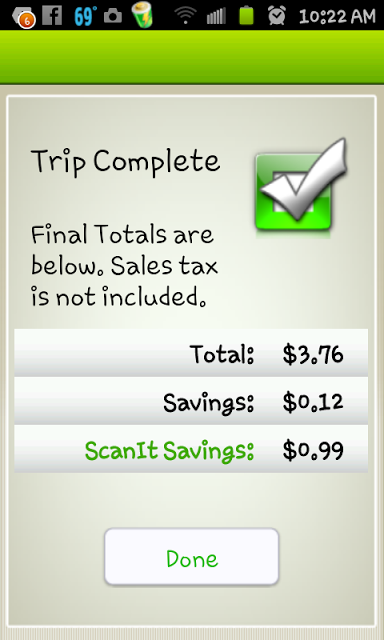 |
| From Galaxy Tab 7.7, SAMSUNG Model: SCH-I815 |
This is one of the most useful apps I have ever used. And when I got a phone call in the middle of shopping ??. Not a single problem. After the call ended I just continued shopping. Easy peasy!
We will continue this adventure with the fabulous Galaxy Tab 7,7 with another article soon…..


