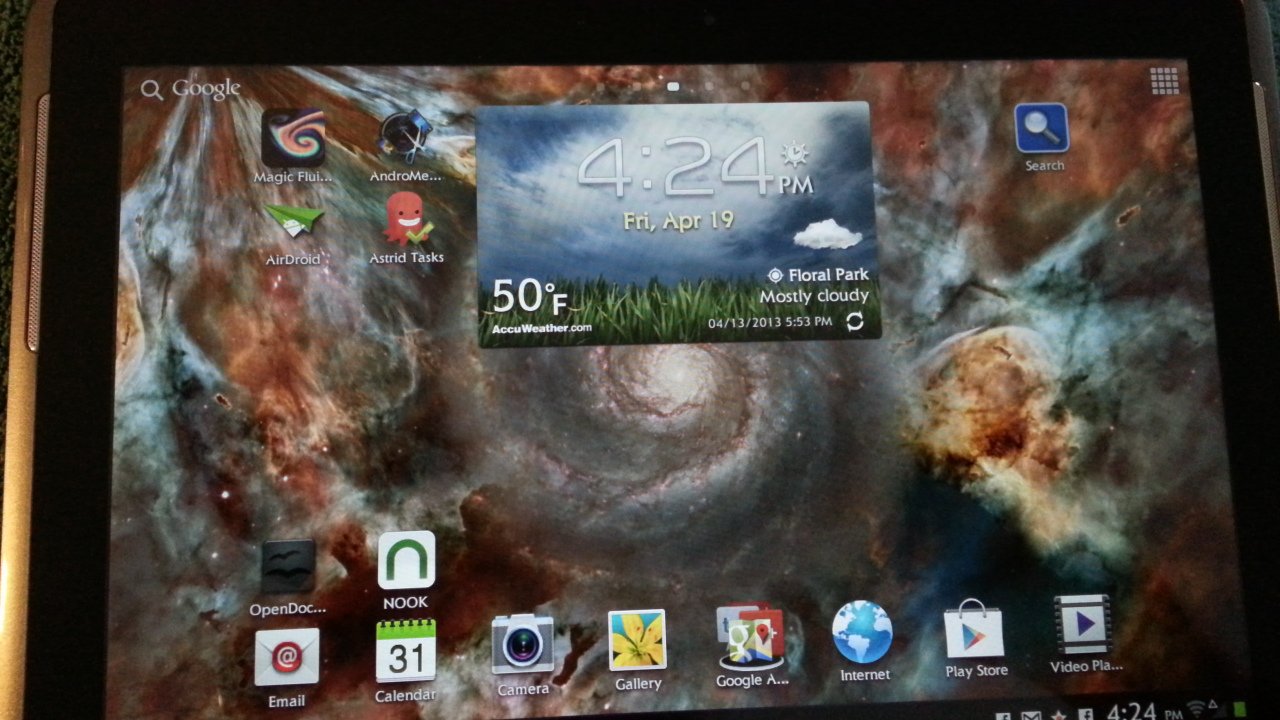This tablet is a nice big 10.1-inch size with a Multitouch 720p HD Screen (1280 x 800).
The top edge of the tablet has the power button, a volume rocker button, the SD slot and the IR eye. More on that later when I talk about the Smart Remote app. I’ve watched a film on the Tab 2 10.1 and it’s quite comfortable. It comes with some cool apps like World Clock. It’s great fun zooming in on the globe, moving about looking for one’s favorite cities…well, I’m a big Map fan, so this sort of thing I find delightful. As you zoom in more cities appear.
 |
| From Samsung Galaxy TAB 2 10.1 |
Google Earth looks great too.
 |
| From Samsung Galaxy TAB 2 10.1 |
While I need screen capture (forth button on the bottom of the screen) for these articles others can choose what they want started at the tap of a finger. In the Settings go to Display / Quick Launch. This will pop up a window. Pick the one you need:
 |
| From Samsung Galaxy TAB 2 10.1 |
File Compatibility
- Documents: Word (.doc .docx .txt .hwp .rtf); Excel (.xls .xlsx .csv); PowerPoint (.ppt .pptx .pps); PDF
- Audio: MP3, AAC, AC-3, AMR, FLAC, MID, WMA, WAV, OGG
- Images: GIF, AGIF, JPEG, PNG, BMP, WBMP, WEBP
- Video: Playback up to Full HD 1080p @ 30 fps (frames per second) with following compatibility: Codec: MPEG4, H.263, H.264, VC-1, DivX, WMV7, WMV8, WMV9, VP8
- Format: 3GP, ASF, AVI, MP4, WMV, FLV, MKV, WebM
So, let’s explore that Smart Remote (Peel) app. First you have to initiate the Startup page to set up the app with your Cable service.
 |
| From Samsung Galaxy TAB 2 10.1 |
I pointed the tablet at my TV – meaning I aimed the IR eye toward the TV so the two devices can communicate. This is to locate my exact TV brand. Choose your TV brand (a window pops up with a list). After you pick your model (mine is a JVC) another window pops up asking you to aim the tablet at the TV and press a button on the screen which will turn on or off the TV. This is to check that there’s a connection.
 |
| From Samsung Galaxy TAB 2 10.1 |
Now you have to establish your TV service / cable company provider. You do this by adding your zip code:
 |
| From Samsung Galaxy TAB 2 10.1 |
In my case I have a box without DVR. Just indicate what your setup is.
 |
| From Samsung Galaxy TAB 2 10.1 |
Depending on your setup, you have several screens adding each device to the settings for the app…this includes if you have TIVo, a DVR, a cable box with no DVR, etc…after all the hardware is connected then it comes time to set up your TV preferences.
 |
| From Samsung Galaxy TAB 2 10.1 |
Holding down the icons on the right I can move my preferences up and down the list. This way I can see my main interests immediately.
 |
| From Samsung Galaxy TAB 2 10.1 |
This is the main page of the app. Love those nice big thumbnails!
 |
| From Samsung Galaxy TAB 2 10.1 |
See the category listed on the left? The order of those categories is what you control in the Preferences. Buttons on the right control access to Menu and On Demand Guilds
 |
| From Samsung Galaxy TAB 2 10.1 |
I can cycle through a list (under a particular category) and pick which movie or TV show I want to watch. The pop-out on the right side of the screen gives me the normal controls found on a physical Remote Control.
 |
| From Samsung Galaxy TAB 2 10.1 |
If I want to watch a show coming up later tonight I tap the clock icon under that TV listing to set up a reminder.
 |
| From Samsung Galaxy TAB 2 10.1 |
If you want to you can Share a TV show / movie listing with your friends on Facebook and twitter
 |
| From Samsung Galaxy TAB 2 10.1 |
I like the app and using the Tab as a remote control is fun. Skype I’m happy to report that FINALLY the video feature works on tablets using Skype. When I downloaded the app I saw the promise but I’ve been disappointed before.
 |
| From Samsung Galaxy TAB 2 10.1 |
Enable video caling….ok
 |
| From Samsung Galaxy TAB 2 10.1 |
It automatically sets to Tablet View but it’s good to check all the settings.
 |
| From Samsung Galaxy TAB 2 10.1 |
I don’t have a skype number but if you do you should be aware that it may not be the best quality.
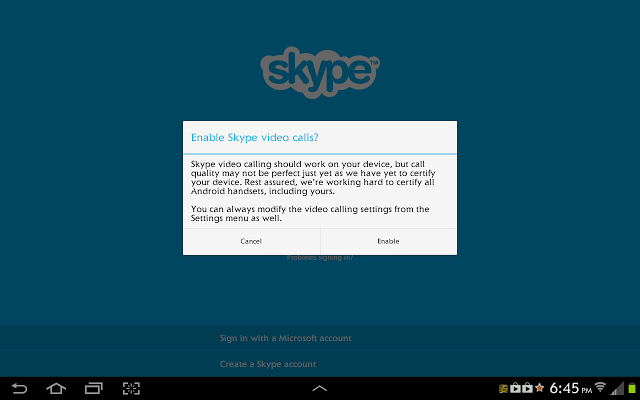 |
| From Samsung Galaxy TAB 2 10.1 |
So, I find one of my contacts and call him and it works immediately. I do notice that while my video looks clear I’m getting a really crappy video of him. Now, this could be all on his end. In any case, what matters is that it WORKS! I disconnected and called again to make sure it works.
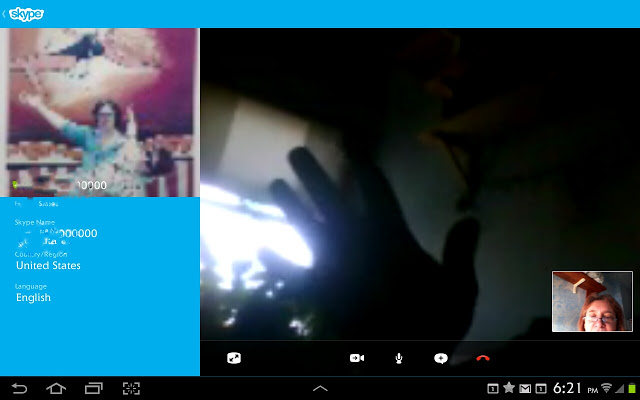 |
| From Samsung Galaxy TAB 2 10.1 |
I also plugged in some Samsung headphones and was told that I sounded clearer than when I was just talking in the general direction of the Tab. This makes sense, of course. The icons on the bottom of the Skype screen control the Video (on/off), sound (on/mute), the Chat / send file window, the red phone icon is obviously “hang up”.
 |
| From Samsung Galaxy TAB 2 10.1 |
And the little icon more to the left will expand the video screen, although in This particular call there’s not much to see except flowers on a window sill. And a blurry array at that. But It Works! Finally! I’ll definitely be trying skype on other devices now. Tune in for the next report.
 |
| From Samsung Galaxy TAB 2 10.1 |
For more information: Samsung Galaxy TAB 2 10.13